The Only Course Designed to Help You Use Lightroom "Everywhere!"
Learn how to manage, edit, and share ALL your photos from ALL your devices with Adobe Lightroom
GET LIGHTROOM EVERYWHERE
NOW ON SALE - SAVE 25%!
Regular Price: $129.00
MY LIGHTROOM TUTORIALS HAVE BEEN FEATURED IN:

DOES THIS SOUND LIKE YOU?
You love taking photos with your phone or your mirrorless/dSLR camera, but you...
- ...Have been looking for a ridiculously easy-to-use system to manage, backup, edit, and share your photos across your computer, tablet, and smartphone...
- ...Get overwhelmed by all the tools, settings, and modules of power editing apps like Adobe Lightroom Classic or Capture One…
- ...Want to get more out of editing them than what you can do with basic apps like Apple Photos…
...Then Lightroom Everywhere is for you!
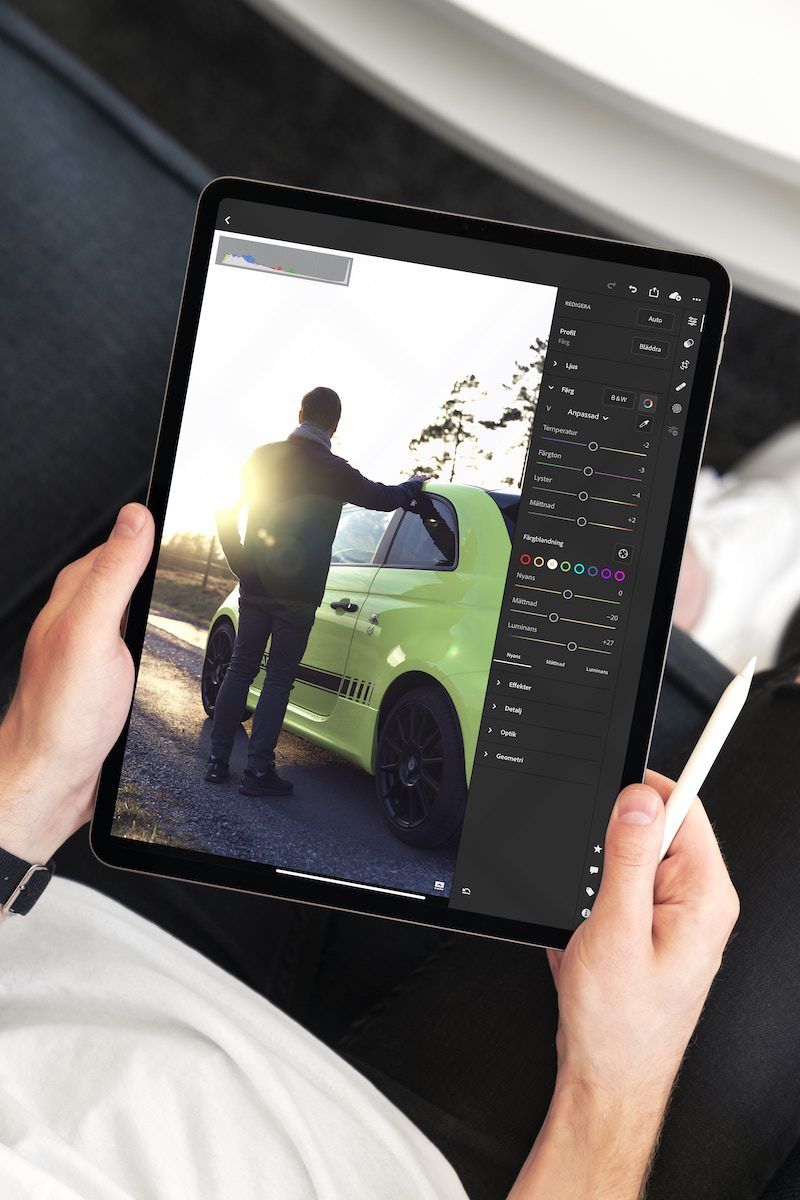
With Lightroom Everywhere, you'll learn how to…
- Import and organize your photos in an easy way with your computer, tablet, and smartphone.
- Work within your Adobe Cloud storage quota to sync the photos you always want access to while archiving the rest, while also using Lightroom's new Local Browse feature to review your offline photo library and choose exactly what you want to copy to the cloud.
- Use Lightroom's editing tools to correct color and tone and apply stylistic treatments.
- Add a creative touch to your photos with Lightroom, including the new Lens Blur tool, and build and import stylistic presets that sync between all your devices and can be applied in a click (or a tap).
- Customize how you export and share your photos online or in private galleries.
Don't just take my word for it.
Check Out What Lightroom Everywhere Students Are Saying:
What You'll Learn In Lightroom Everywhere...

MODULE 1
The Fundamentals of Lightroom
The first thing we'll do is establish a firm understanding of the basics. There are a lot of important things that we'll cover, including:
- Navigating Lightroom's user interface and preferences on the desktop and mobile
- What are the best settings to use in order to get the most out of using Lightroom
- What are the differences between Lightroom Desktop and Mobile
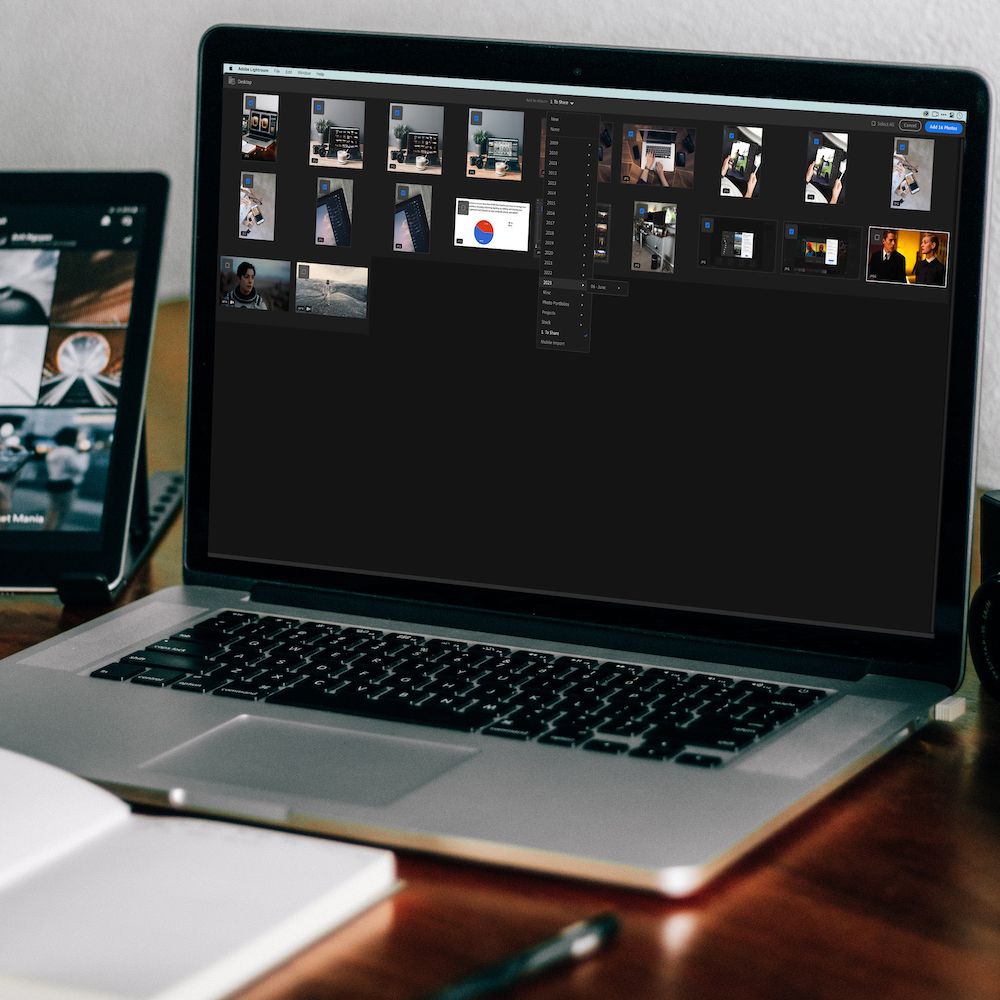
MODULE 2
Managing your photos using Lightroom
Before you can start editing your photos with Lightroom, you need first to get them in the app. This module is super important because we'll cover:
- How Lightroom's cloud-based library works (no more catalogs!)
- How to use Lightroom's Archive Utility to easily offload photos locally and free up Adobe cloud storage space.
- How to use Lightroom's Local Browse feature to view and edit your entire offline photo library while also choosing which photos and folders to copy to the cloud.
- The differences between folders and albums and how to set them up based on your preferences
- The ease of creating customized organization using the power of Smart Albums
- How to import your photos using Lightroom Desktop AND Mobile, including photos taken with your smartphone
- How to use Lightroom's Compare and Rating tools to quickly select your best photos and get rid of the bad ones
- How to tag portrait photos using Lightroom's People View
- How to find specific photos WITHOUT needing keywords Lightroom's amazing AI-powered search tool

MODULE 3
Photo editing basics using Lightroom
Now that you have a firm grasp of navigating your folders and albums, it’s time to dive into Lightroom’s editing tools. You'll learn:
- How to use Lightroom's editing tools on desktop and mobile
- The differences between global and localized edits and when it makes sense to use each
- How to refine colors within your photos using both the Color Mixer and the new Point Color tools.
- How to use Lightroom's Generative Remove AI brush to get rid of complex distractions.
- Understanding how to use Lightroom's standard masking tools on desktop and mobile
- A closer look at how to use Lightroom's AI-powered adaptive masking tools, including detailed landscape and portrait masking.
- How to send your photos to 3rd party application for expanded editing capabilities.

MODULE 4
Getting creative with Lightroom and Photoshop
With the basics of Lightroom editing covered, we’ll look at some of the other creative tools to help you get even more out of editing your photos with Lightroom and Photoshop, including:
- Understanding the differences between Presets and Profiles and how to apply them
- How to create, import, and sync your own 1-click presets to all your devices
- Mastering one of the most underrated features in Lightroom: Versions!
- Sending your photos from Lightroom to Photoshop on desktop and mobile, and apply creative techniques (Photoshop requires the Adobe Photography Plan)
- How to get amazing results using 1-click edit recommendations tailored to your photos with the Quick Actions panel

MODULE 5
Exporting and sharing your photos
With your photos imported, organized, and edited, the last thing you need to do is share them with your family and friends or on your favorite social media platform. Fortunately, Lightroom has a bunch of ways to do that, and we'll cover them all, including:
- How to configure export settings—such as aspect ratio and resolution—using Lightroom Desktop and Mobile
- Adding a border to your photos for a more creative sharing experience
- Playing a full-screen Slideshow from within Lightroom
- How to add an audit trail of all your edits, including the use of Generative AI tools by adding Content Credentials to your export
- Using Lightroom's built-in collaboration tools to share public and private albums with others
Still not convinced?
Here Are Even More Testimonials From Lightroom Everywhere Students:
What's Included with Lightroom Everywhere
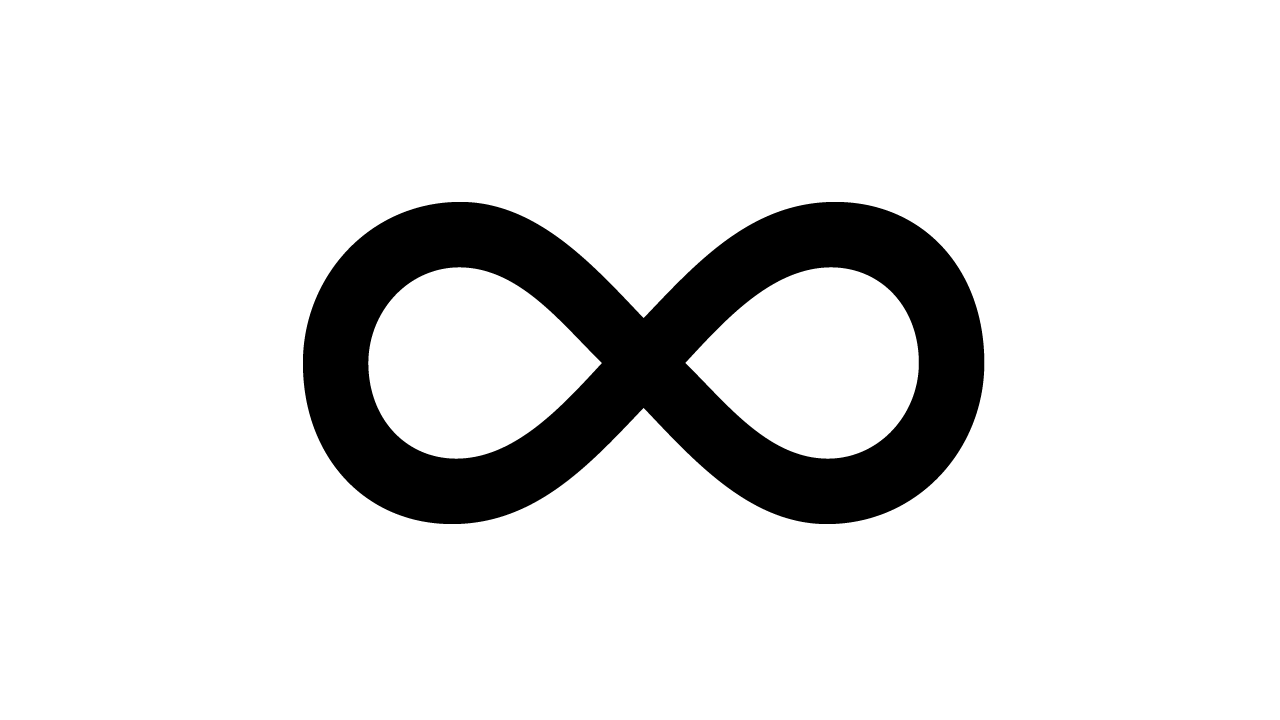
Lifetime Access
Pay once and enjoy this course forever! There are no hidden fees or subscriptions. You can also access this course from any device you own.
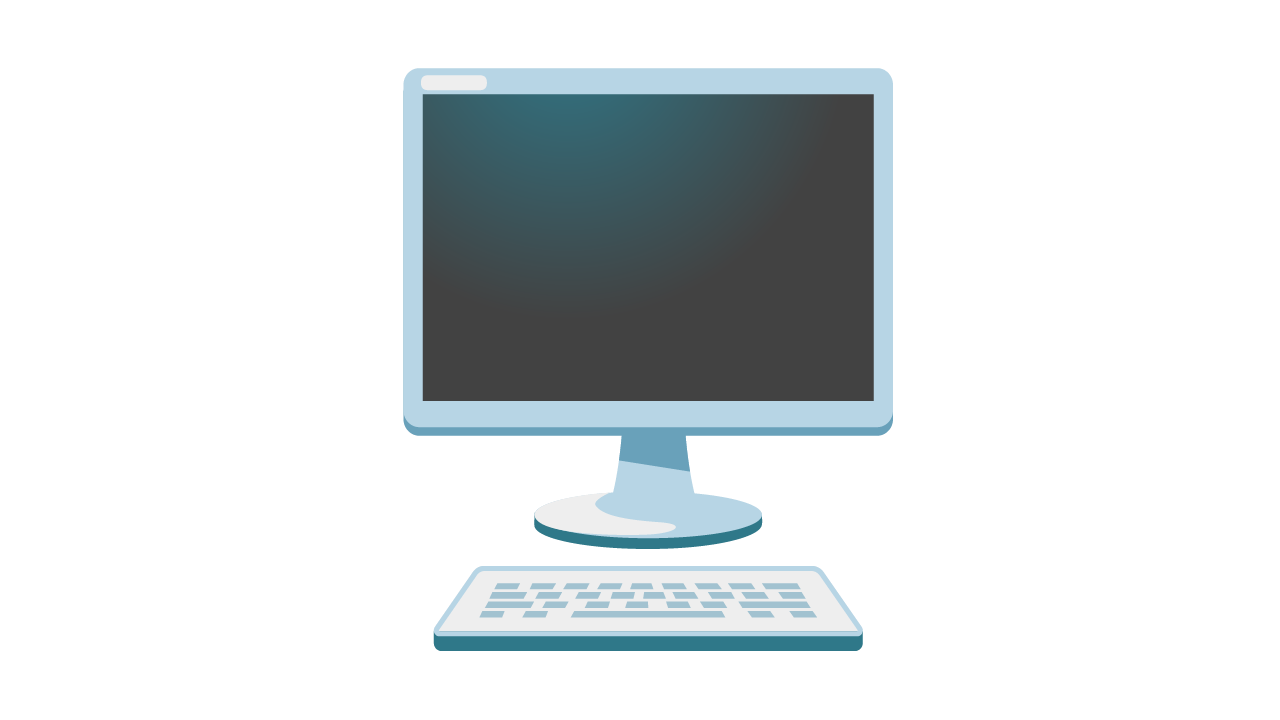
Video Downloads
Download each lesson in crisp HD resolution for convenient offline viewing on your desktop, tablet, or smartphone.

Over 10 Hours of Easy-paced Lessons
You'll learn everything you need to know to get the most out of Lightroom. Each lesson is thoughtfully laid out, paced for easy viewing, and includes subtitles.
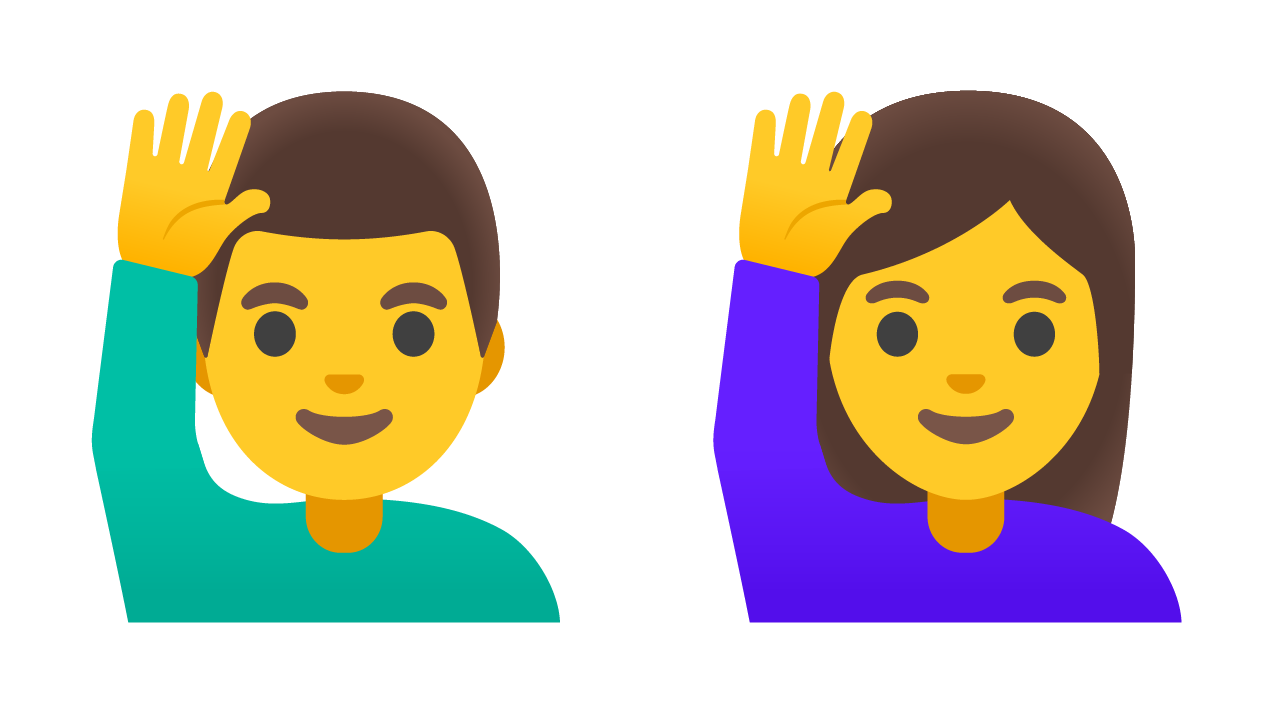
Ask Questions and Interact
Each lesson has a comments section where you can ask questions, get additional clarification on a topic, and interact with me and fellow students.
HI, I'M BRIAN.
Why learn from me?
Great question! The truth is that I've been using Lightroom (Desktop, Mobile, and Web) to manage every single photo I've ever taken for several years. I sync all my RAW files to Adobe Cloud, and I organize and edit them with my computer, iPad, AND iPhone. It's just that good!
Plus, I couldn't find a single place to learn the ins and outs of using Lightroom (NOT Classic). So, I built it myself for everyone to enjoy!
Feedback About My Teaching Style
"This is the first time I watched your videos and was impressed by how you take what can be a complex tool and clearly explained the functions and advantages. Thank you!"
- Rafael L.
"The explanation was crystal clear and well paced so that I could follow with my iPad. Thank you, Brian!"
- Kris M.
"Great tutorials. They inspired this retired hobbyist to look at the Adobe mobile software and may encourage me to update my old iPad!"
- Stephen E.
"Thanks to your Lightroom mobile tips, I am using my iPad Mini with pencil more and more. Hadn't realized before how powerful it actually was. Thank you so much."
- Alan B.
"Holy smokes! This is exactly what I needed! I was getting overwhelmed and frustrated trying to use Lightroom CC and Photoshop on my Mac. I didn’t realize that the mobile versions were this powerful."
- Lynda L.
"Finally, finally I understand how to use the Tone Curve in Lightroom! Brian, you are a fantastic instructor and your lesson is an example of that. Thank you!"