Missing AI Landscape Masks in Lightroom Mobile? Here's the Fix.
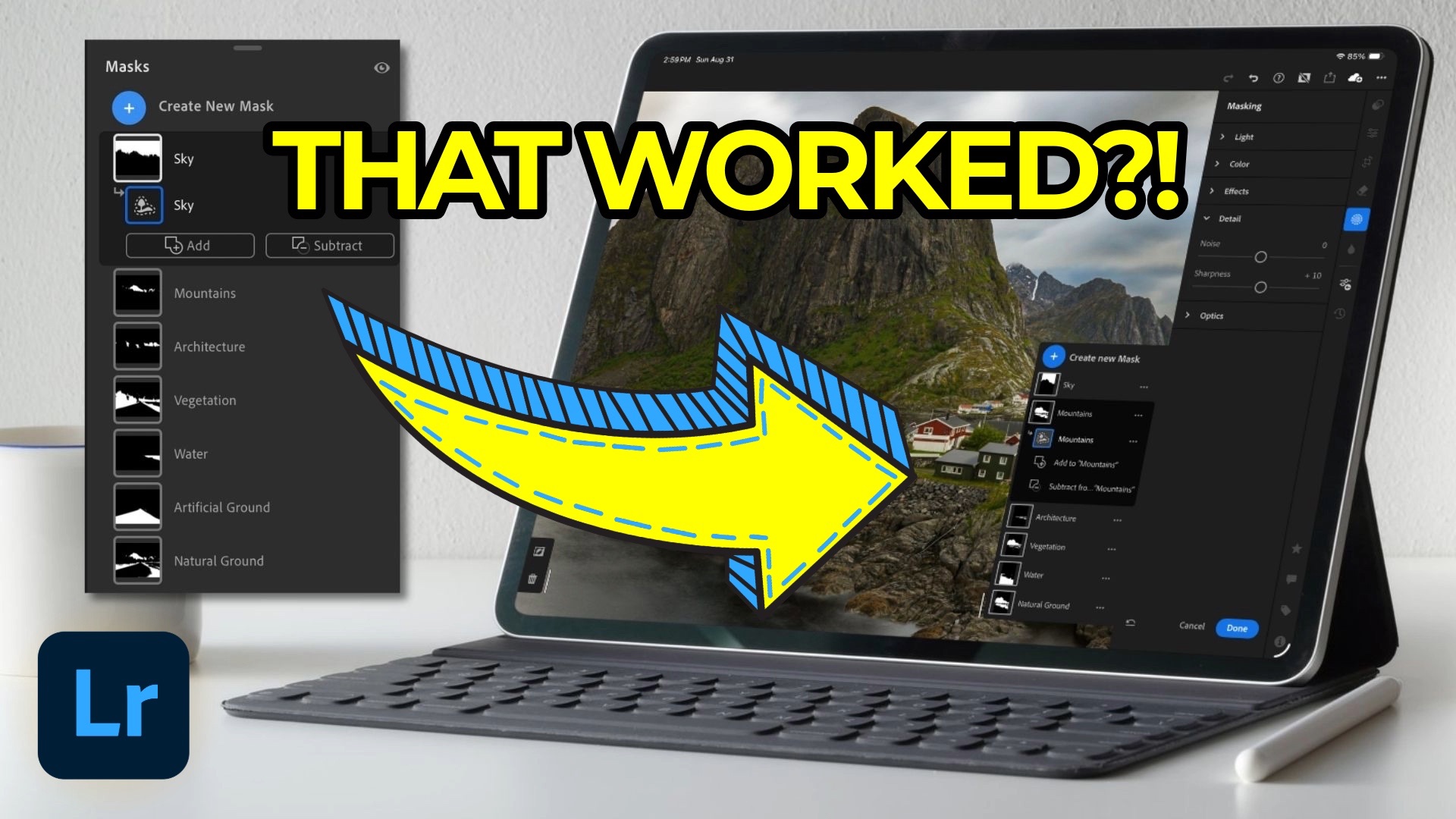
When Adobe released Lightroom 8.3 in April, one of the standout additions was a new adaptive masking tool called Landscape. This feature uses AI to analyze your photo and automatically detect and generate masks for common landscape elements—like sky, water, vegetation, and more. These masks are created independently, giving you control over each area’s edit.
However, this new tool is only available on Lightroom for Desktop, Lightroom Classic, and Lightroom for Web which left many iPad and mobile users wondering how they could benefit from it. While Lightroom for Mobile 10.4 introduced a related feature called Scene Enhance, iPad users were still left out—there are no quick actions or landscape masking tools available directly in that app.
But there is a workaround.
A Cross-Device Workaround Using Presets
Since Lightroom syncs across devices, any preset you create on Lightroom for Desktop can be accessed on Lightroom for Mobile. That’s the key to enabling adaptive landscape masking across all your devices.
Here’s how to do it:
-
Use Lightroom for Desktop or Lightroom for Web to create an adaptive landscape mask using a photo that includes all seven detectable attributes. I used Adobe Firefly's text-to-image feature to generate a photo that has all seven attributes:
-
Sky
-
Mountains
-
Architecture
-
Vegetation
-
Water
-
Artificial Ground
-
Natural Ground
-
-
Check the box to create masks separately—this ensures each attribute is its own editable mask.
-
Save a separate preset for each attribute by:
-
Going to the Presets panel.
-
Creating a new group (e.g., “Landscape Attributes”).
-
Selecting None to deselect all of the default develop settings.
-
Expanding the Masking section and choosing only one mask (e.g., “Sky”), naming it, and saving.
-
-
Repeat the process for each remaining attribute.
-
Optionally, create a master preset that includes all detected attributes—perfect for when you want every relevant mask to apply in one go.
Bringing Those Presets to Your Mobile Devices
Once your presets are created on Desktop or Web, they sync automatically to your Lightroom Mobile app on iPhone, Android and iPad.
On iPhone or Android:
-
Use Scene Enhance under the Quick Actions tool (magic wand icon). Swiping up reveals sliders for the same seven attributes.
-
As you adjust any slider, Lightroom creates a corresponding mask that you can edit further.
-
But if you prefer not to use sliders or Quick Actions, you can apply your synced presets instead.
On iPad:
-
Although Scene Enhance isn’t available here, your synced presets are.
-
Tap the Presets icon, navigate to the “Landscape Attributes” group within the "Yours" tab, and apply either individual or all-in-one attribute masks.
This allows iPad users to take full advantage of adaptive landscape masks, even without the Quick Actions tool.
What Happens if Attributes Aren’t Found?
If you apply the “All Attributes” preset to a photo that doesn’t contain, say, water or architecture, Lightroom will show a warning icon next to that missing mask. It doesn’t break anything—you can leave it there or delete the mask for a cleaner workspace.
Bonus: Stack Masks for Custom Edits
You’re not limited to the all-in-one preset. You can apply individual presets—say, sky, mountains, and water—based on what’s most relevant in your photo. These masks can then be edited with full control, and the changes will sync across all your devices.
It's Time to Learn How To Use Lightroom Everywhere!
If you enjoyed this topic and want to learn how to get the most out of Lightroom's cloud-based ecosystem on the desktop, smartphone, and tablet, then you should check out my Lightroom Everywhere course! It has over nine hours of easy-paced lessons that'll teach you how to make the most out of Lightroom Desktop, Mobile, and Web.




