Major Photo Sharing and Portrait Retouching Improvements in Lightroom Mobile 10.3
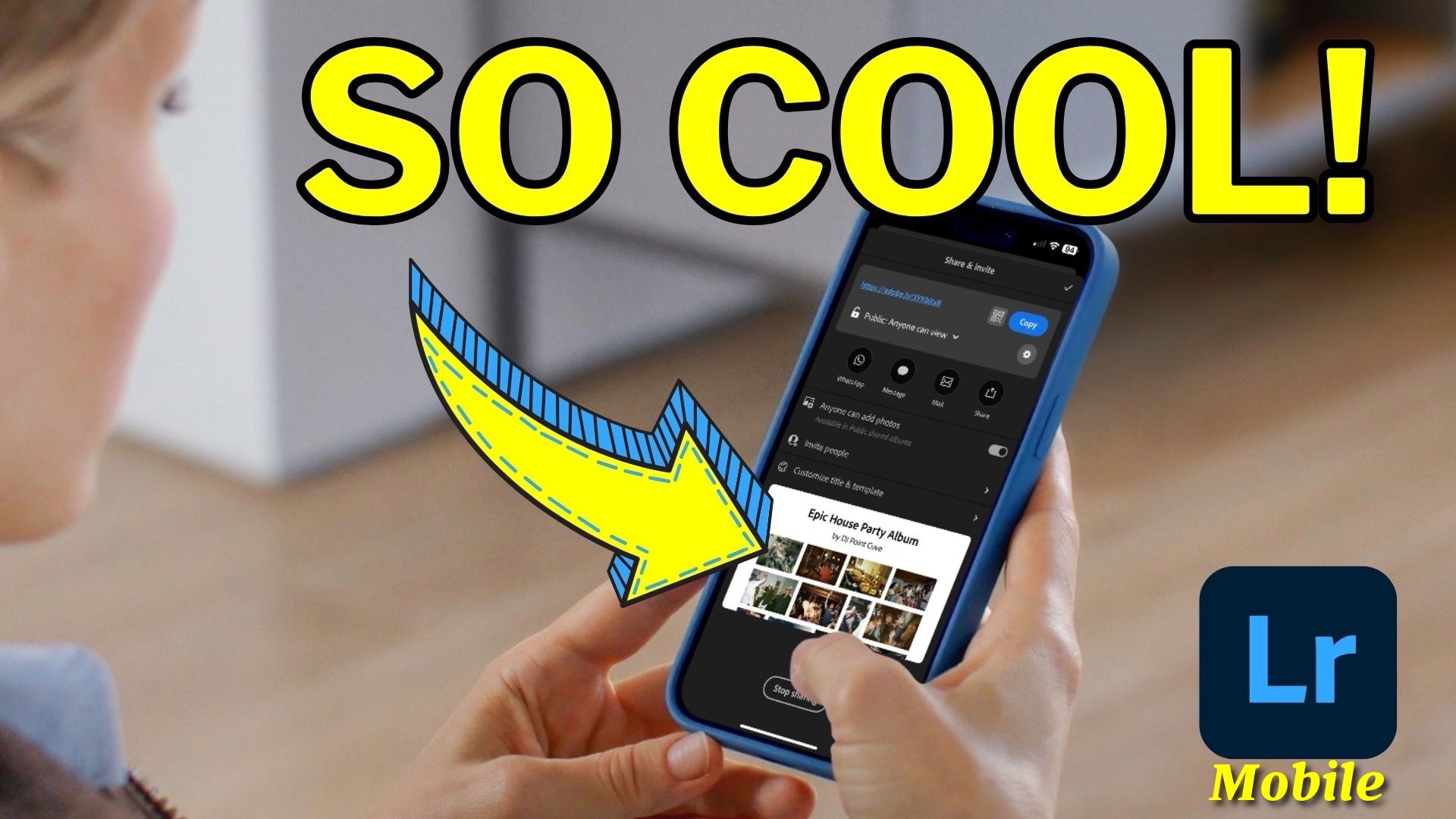
Last week at Adobe Max London, we announced new updates to Lightroom and Adobe Camera Raw. In a previous post, I covered what’s new in Lightroom Desktop v8.3. Now it’s time to dig into the improvements made to Lightroom Mobile 10.3, both for iOS and Android users.
Here’s a detailed walkthrough of what’s new, especially if you edit photos on the go and want faster, more powerful tools at your fingertips.
New for Android: Add a Border When Exporting
One of the most requested features by Android users is finally here: the ability to add a border when exporting photos from Lightroom Mobile.
Here’s how it works:
-
After editing your photo, tap the Share icon.
-
Tap the gear icon next to "Share To" and toggle on Include Border.
-
Customize your border color, thickness (I happen to think that white or black tend to work best).
-
You can also adjust the overall aspect ratio, perfect for prepping photos for Instagram (like 1:1 square or 4:5 vertical crops).
Alternatively, you can use Export As to get even more control over export settings, while still adding a border.
This update brings Android users a meaningful finishing touch option, making it easier to present your photos cleanly for social media or printing.
New for iOS: Improved Sharing Experience
Lightroom Mobile for iPhone has a redesigned sharing flow that makes sharing images much easier, especially for events like weddings, birthday parties, or group trips.
Key improvements:
-
Multi-select Carousel View: You can now tap and hold to select multiple images, then select which ones to share using a new carousel view to help you preview what’s selected.
-
QR Code Sharing: Lightroom now generates a QR code you can share. Friends can scan it to open the gallery or save it to your camera roll for easy sharing.
-
Anyone Can Add Photos: You can create a shared album where others can upload their photos too — a great way to collect everyone's images after an event.
These features turn Lightroom Mobile into a powerful way to manage group photo collections without needing separate apps or platforms.
New for iOS: Individual Portrait Retouching with Quick Actions
Lightroom’s Quick Actions feature also got a major upgrade, especially for editing portraits.
Before, when you used Quick Actions on a group photo, edits like whitening eyes or smoothing skin would apply across everyone in the image. Now, Lightroom identifies each individual person and lets you apply adjustments separately.
This makes quick, natural-looking portrait edits much easier — especially for photos with groups of people.
Wrapping It Up
These updates to Lightroom Mobile 10.3 show a continued push to make editing and sharing photos more intuitive and powerful.
If you regularly shoot events, work with portraits, or just want to polish your social media uploads, these new features are definitely worth exploring.
It's Time to Learn How To Use Lightroom Everywhere!
If you enjoyed this topic and want to learn how to get the most out of Lightroom's cloud-based ecosystem on the desktop, smartphone, and tablet, then you should check out my Lightroom Everywhere course! It has over nine hours of easy-paced lessons that'll teach you how to make the most out of Lightroom Desktop, Mobile, and Web.




