Why I edit all my photos in Lightroom Mobile on the iPad
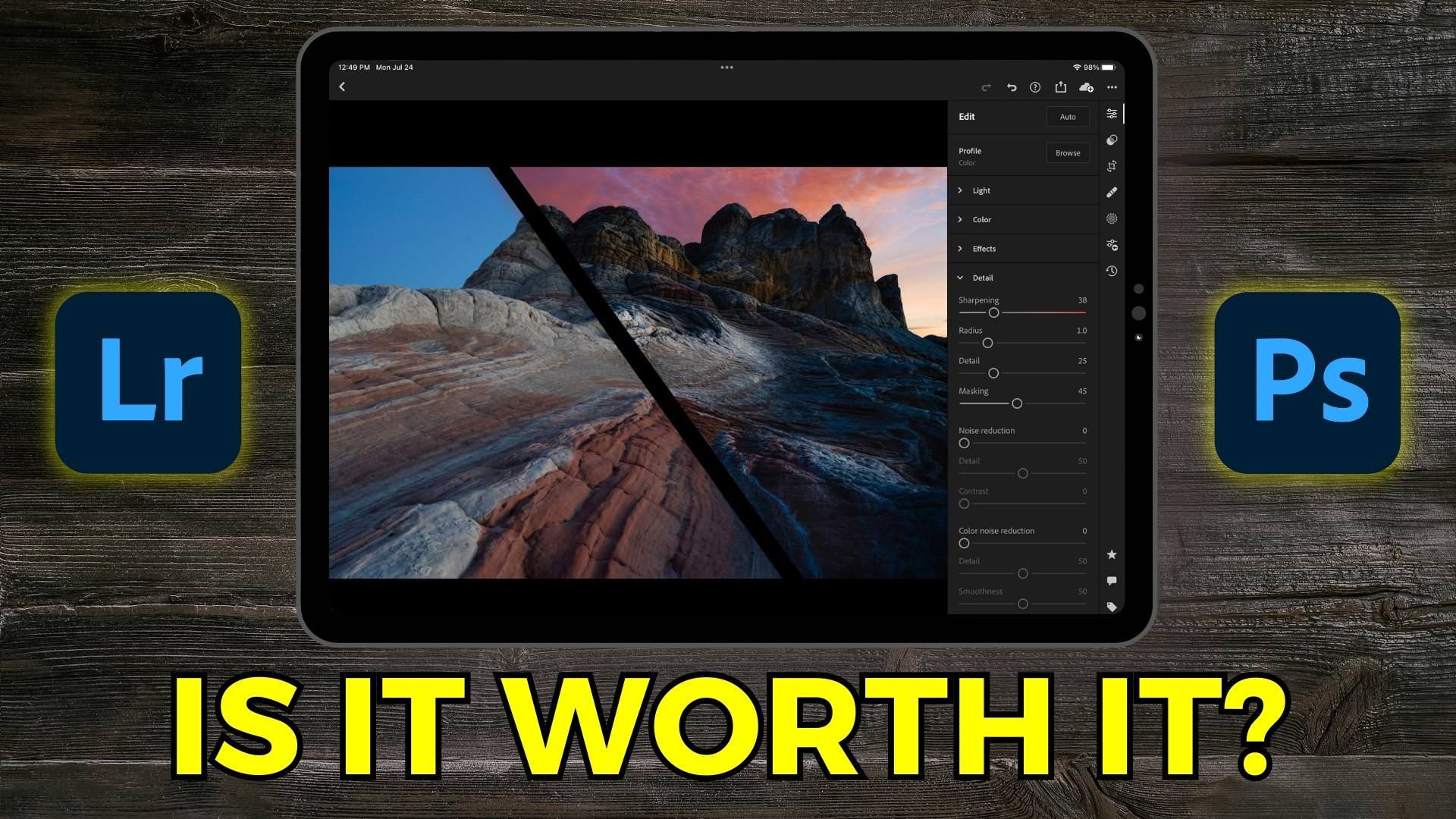
I have a confession to make. I've edited every single one of my photos using Lightroom Mobile on my iPad and iPhone. The only times I use Lightroom on my desktop are when I need to combine multiple images using HDR or pano stitching (I really hope Adobe adds that to their mobile apps soon) or if an image is so noisy that I need to use either Lightroom's new Denoise AI feature or Topaz Photo AI (that I access via Photoshop). And Lightroom Classic? The only time I launch that app is when I record a new video for my YouTube channel. For me, Lightroom offers me the simplicity that I desire.

Original photo

Edited on the iPad Pro M1 using Lightroom Mobile and Photoshop Mobile
In fact, I find myself veering toward simplicity with everything in my life as I get older, including my entire photography workflow. I pack far less gear when I go on a shoot, and many times have left my camera at home because my iPhone 14 Pro Max can take truly amazing photos at a fraction of the weight. It's not that I don't enjoy photography as much as I used to. Rather, I've found that I can enjoy my photography even more with less. I've also had a lot of these conversations with my good bud, Matt Kloskowski, and he recently shared a blog post that has a lot of the same sentiments when it comes to our photography philosophy.

Taken with the iPhone Xs Max and edited in Lightroom Mobile
That same simplicity extends to my post-processing workflow. I used to obsess over how I used Lightroom Classic to manage my photos across various catalogs spanning the years. I had layer upon layer of keywords in a hierarchy that made sense only to me. I'd have stacks of brackets waiting to be tone-mapped (but that almost never happened). And all those custom export presets... I had those locked down.
And you know what changed all of that? Adobe released the "New Coke" version of Lightroom. It made me realize that I spent more time doing administrative tasks with my photos in Lightroom Classic, with its archaic catalog infrastructure, rather than doing what I enjoyed most: editing my photos!

Edited using Lightroom Mobile on my iPhone while I was still standing by this waterfall
So, here comes Adobe with their next-generation version of Lightroom that gives me virtually all of the most important tools that I actually need to edit my photos without the mountain of extraneous stuff that just bogged me down. Oh, and I can back up all of my RAW files to their cloud and access them on any device I own. Yeah, I was all over that.
Now, I know what some of you are probably thinking. You either don't want to sync all your RAW files to Adobe's cloud because of the cost or because of your photo library size, or you don't want to subscribe to Adobe's Creative Cloud platform at all. There's not much I can say regarding the latter. There will always be photographers who will never use Adobe products, just like there will always be people who will never use Apple products. However, in terms of cost, the 1 TB plan offers a huge amount of storage space and it's actually reasonably priced when you factor in everything you get.

Edited in Lightroom Mobile on the iPad Pro (2018 model)
In terms of your photo library size, one practice that I wholeheartedly recommend is to audit your entire archive, starting with your oldest folders. I guarantee you that there are gigabytes upon gigabytes of photos that do not need to exist. A few years ago, I went through an audit of my photo library and deleted several terabytes of photos that I knew I'd never edit. Now, I'm sure that there are a few of you who audibly gasped at the notion of deleting photos. I get it because I used to be that guy, too.
But let me tell you something. Since I went through that purge, there has not been a single time that I needed one of those deleted photos or regretted whittling down my library. In fact, ever since I moved to the Lightroom Cloud workflow, I've been even more diligent about only keeping my favorite, or strongest, photos and deleting the rest. That makes it so much easier for me to ensure that I can spend the bulk of my time actually editing my best photos without wasting space on mediocre ones. It also ensures that I'm not wasting cloud storage space on photos that I know I'll never want to edit.

Transferred from my Sony camera to my iPhone while on location and edited in Lightroom Mobile
So, I hope this article at least piques your curiosity about this cloud-based photo editing workflow using mobile devices like the iPad and iPhone. I also recorded this editing video to show you just how powerful photo editing can be using Lightroom (and Photoshop) on the iPad. If you've got any questions, please leave them in the comments section below. I'd love to know your thoughts.
It's Time to Learn How To Use Lightroom Everywhere!
If you enjoyed this article and want to learn how to get the most out of Lightroom's cloud-based ecosystem on the desktop, smartphone, and tablet, then you should check out my Lightroom Everywhere course! It has over nine hours of easy-paced lessons that'll teach you how to make the most out of Lightroom Desktop and Mobile.




