Realistic Composites In Just One Click? Yes, With Harmonize In Photoshop.
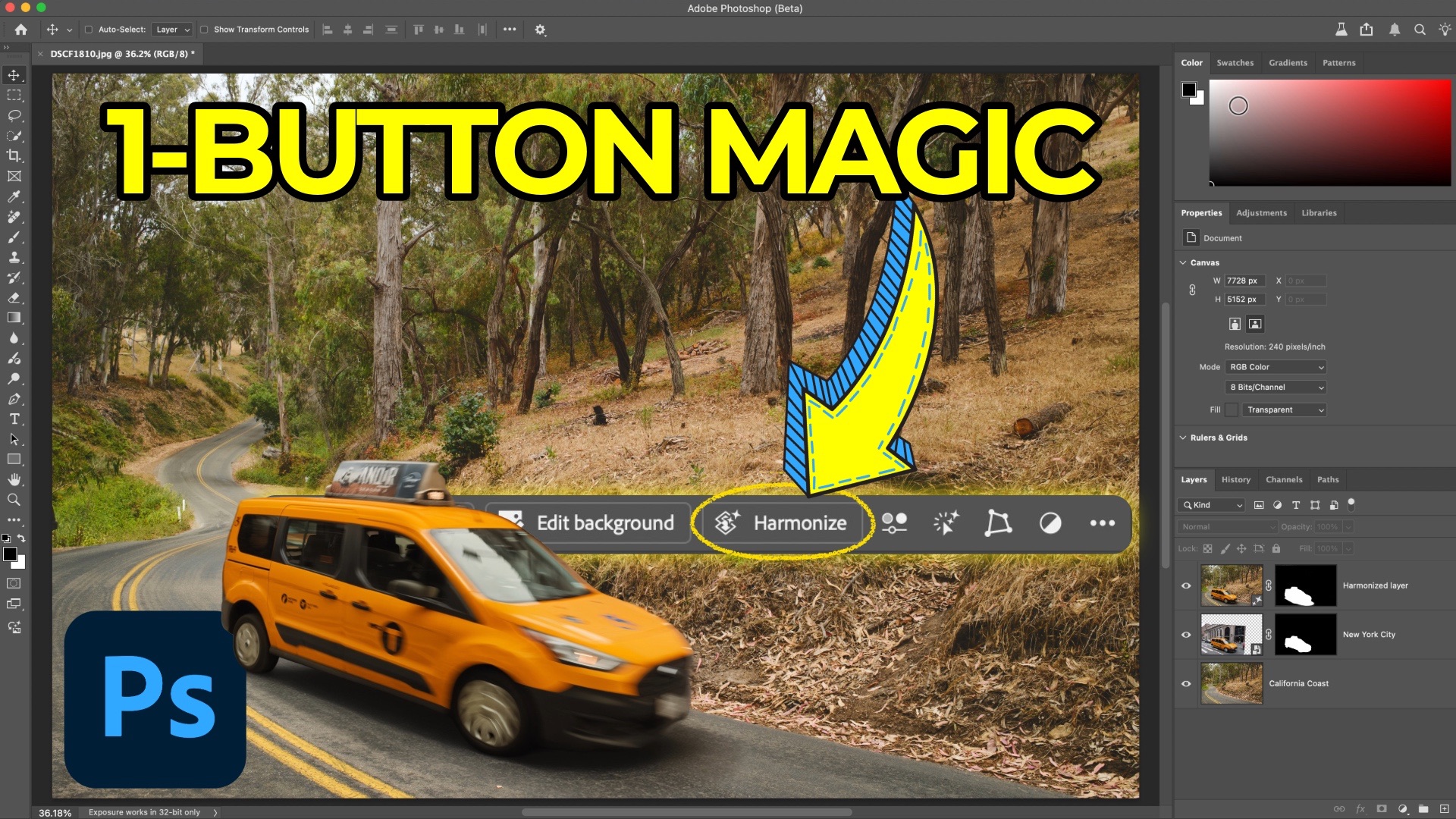
If you spend most of your editing time in Lightroom but occasionally step into Photoshop for more specialized tasks, you may want to check out two of the newest tools available in Photoshop Beta: Generative Upscale and Harmonize. These AI-powered features make certain editing workflows—especially compositing and upscaling—dramatically easier and more effective. Whether you're working with old low-res photos or experimenting with creative composites, these tools are worth a closer look.
Getting Started with Photoshop Beta
Before exploring these new features, you’ll need to install Photoshop Beta on your computer. Open the Creative Cloud desktop app, go to the Apps tab, click on Beta apps, and install Photoshop Beta. Once it's installed, you’re ready to experiment with the new tools.
Generative Upscale: Give New Life to Old Photos
Let’s say you have a low-res image shot on an iPhone 4 back in 2011 (check out my video above to see what I mean). Previously, you might have turned to Lightroom’s Super Resolution feature, which doubles the resolution. Photoshop Beta’s Generative Upscale goes even further, allowing you to scale your image up by 2x, 3x, or even 4x with impressive results.
To use it:
-
Open your image in Photoshop Beta.
-
Go to
Image>Generative Upscale(or useImage Sizeand click the “Open in Generative Upscale” link). -
Choose your scale factor—up to 4x.
-
Click Upscale and Photoshop will generate a new document with the upscaled image and AI enhancements applied.
What’s especially helpful is that the enhancements aren't just about size—they improve detail and clarity as well, making old images feel new again.
Harmonize: Seamless Blending for Composite Work
If you’ve ever tried to composite two images together, you know how challenging it can be to match lighting, color temperature, and contrast. That’s where Harmonize comes in. It intelligently blends a foreground element into a background image to make the scene feel cohesive.
Here’s how it works:
-
Load both your background and foreground elements into Photoshop onto their own layers.
-
Use Remove Background on your foreground layer (Photoshop's cloud-based removal tool is amazing).
-
Resize and reposition the element to match your scene.
-
With the layer selected, click Harmonize in the contextual taskbar.
-
Choose from the generated variations to find the blend that looks most natural.
In a test case, placing a stock image of a person into a landscape shot from 2010 resulted in a composite that looked convincingly natural after one click of the Harmonize button. It adjusts tone, contrast, and color to match the environment—without you needing to manually tweak adjustment layers or masks.
It’s not just for people, either. You can use Harmonize on other objects like vehicles or architectural elements. For instance, placing a New York City taxi into a photo from California’s Central Coast was shockingly effective, making it look like the cab was actually part of the original scene (if you don't count me placing it on the wrong side of the road 😂).
Precision with Background Removal: Cloud vs. Device
While Remove Background usually works great out of the box, there’s a preference worth tweaking to improve results. Head to:
Photoshop > Settings > Image Processing
There you’ll find a dropdown labeled “Select Subject and Remove Background.” The default is set to Device, which provides fast but basic results. Switch it to Cloud for more accurate and detailed selections—especially helpful if you're dealing with complex edges like hair or foliage.
A comparison of both settings revealed that the Cloud option retained more accurate edge detail and reduced color fringing from the original background.
Is This Useful for You?
If you don’t do much compositing or upscaling, these tools may seem like niche features. But they’re worth knowing about. Even if you mostly work in Lightroom, having access to powerful, fast tools like Harmonize and Generative Upscale can open up creative possibilities you might not have considered. And when used selectively, they can dramatically improve how you approach difficult editing tasks.



