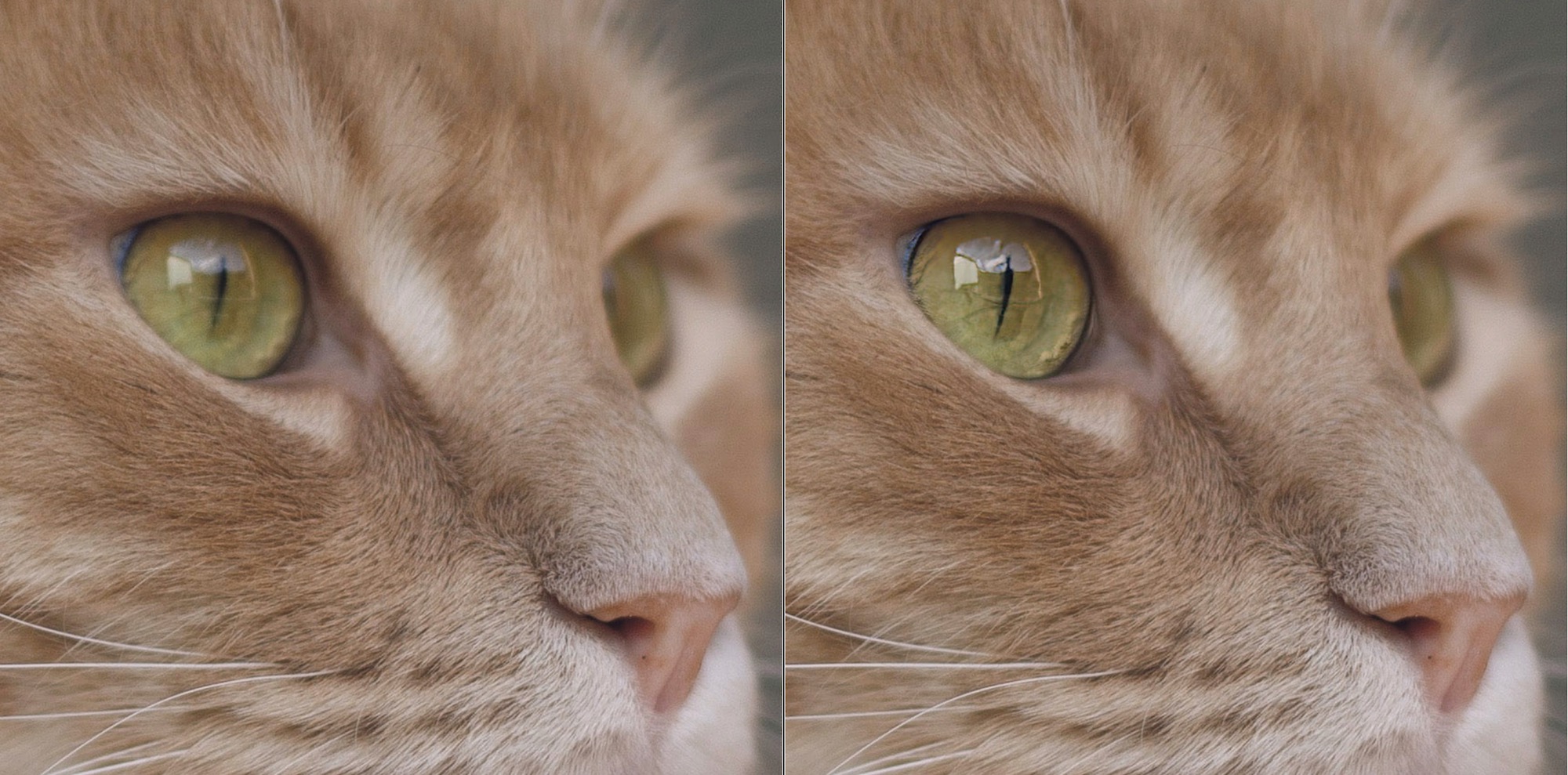Topaz Photo AI vs Lightroom: Which is Best for Enhancing Sharpness?

As technology has advanced over the years, so have the tools and techniques photographers use to enhance their images. Two popular methods for improving the sharpness of photos are Adobe Lightroom's sharpening tools and Topaz Labs' AI-powered software, Topaz Photo AI. I will explore the differences between these two approaches to sharpening images and explain when it may be appropriate to use each one.
If you'd rather see the two methods in action, I recorded the video below to clarify when you should use Adobe Lightroom and Topaz Photo AI based on your photo's needs.
Understanding Image Sharpness
Before delving into the differences between these two sharpening methods, it's important to understand what image sharpness is and why it matters. Image sharpness refers to the level of detail in an image. When an image is sharp, you can clearly see fine details and textures in the photo. Conversely, an image that is not sharp will appear blurry or out of focus.
Sharpness is a critical aspect of photography because it helps to convey the photographer's intended message. A sharp photo can highlight important details, such as the texture of a subject's skin or the pattern of a landscape's foliage. Conversely, a blurry photo can detract from the overall quality of an image and may make it difficult for the viewer to understand what the photographer is trying to convey.
The problem arises when you do not use the optimal sharpening method based on the specifics of your photo. For example, Adobe Lightroom's sharpening tool is excellent when you want to enhance the details of an already sharp photo and is less effective when you need to recover out-of-focus elements. Even Adobe's support page for Lightroom sharpening explains: "The Sharpening slider cannot bring back lost detail in a photo. It only creates the illusion of detail and sharpness by adding contrast to edges."
For those situations, Topaz Photo AI is much more adept.
Sharpening with Adobe Lightroom
Adobe Lightroom is a popular software tool many photographers, including myself, use to organize, edit, and enhance their images. One of the tools available in Lightroom is the sharpening tool, which allows photographers to adjust the sharpness of their photos.
The sharpening tool in Lightroom works by increasing the contrast between the edges of objects in the image. When an image is sharpened, Lightroom identifies areas of the photo with a sudden change in brightness or color and increases the contrast along these edges, making them appear more defined. By doing so, the tool can enhance the level of detail in the image. Notice the improvements in the crispness of the fur and the edges around the eyes. That is where Lightroom's sharpening tools excel.
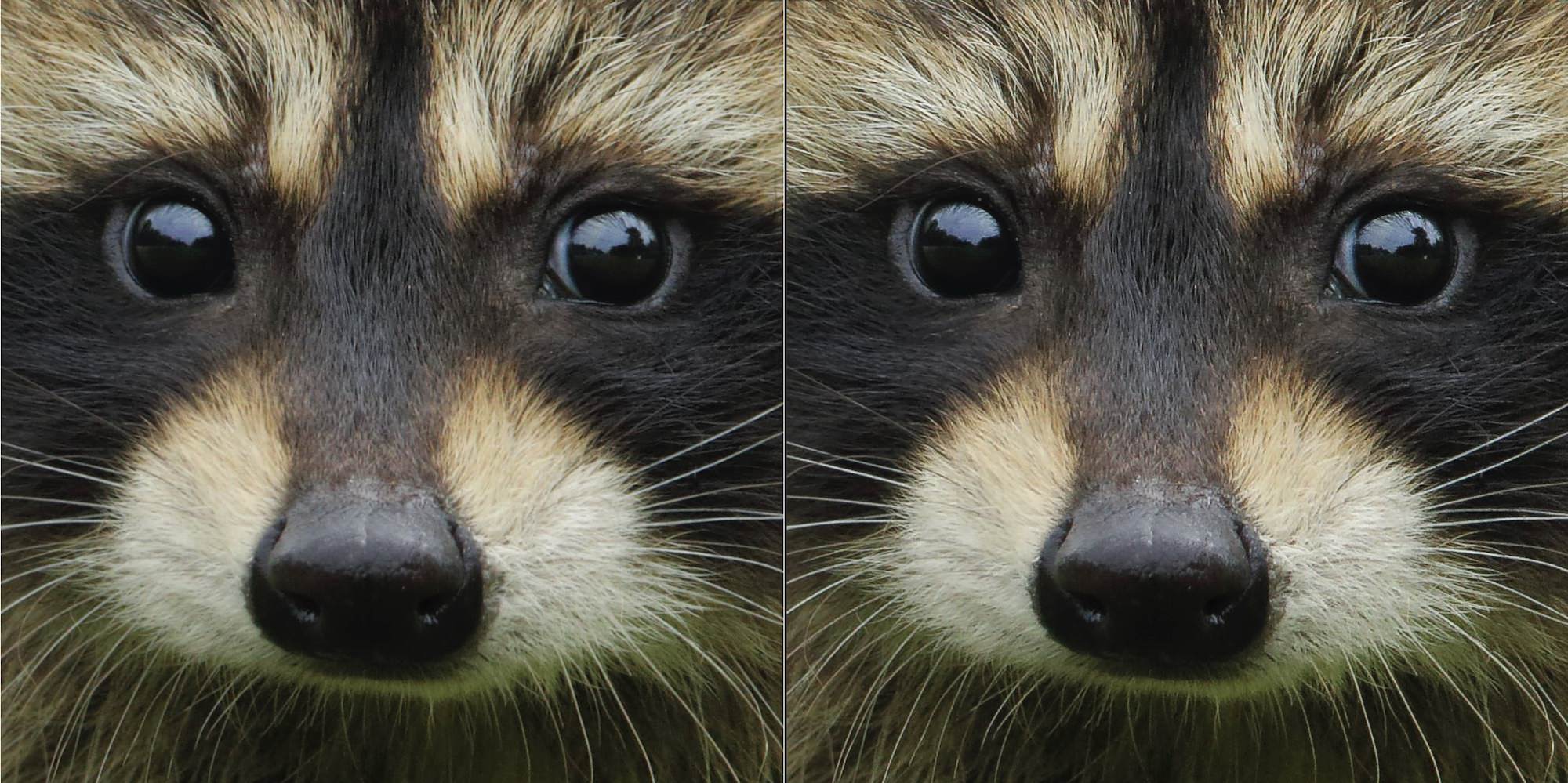
The sharpening tool in Lightroom is easy to use, making it accessible to photographers of all skill levels. When using the tool, photographers can adjust the amount of sharpening applied to an image and the radius, detail, and masking settings. Each slider controls how the sharpening effect is applied to the image.
According to Adobe's support site, Lightroom's four sharpening sliders are:
-
The Amount slider controls the amount of sharpening applied to your photo.
-
The Radius slider controls the thickness of the edge where the contrast is applied. Lower values give you a thinner edge, while larger values give you a thicker edge.
-
The Detail slider controls the amount of sharpening applied to the details in your photo. A low value sharpens only larger edges, while a high value sharpens even the smallest details and could create a noisy result.
-
The Masking slider allows you to control where the sharpening effect is applied. With the slider set to 0, the sharpening effect is applied to the entire photo. As you drag the slider to the right, the effect will start sharpening areas with only strong edges.
Sharpening with Topaz Photo AI
Topaz Photo AI is a standalone software application designed to identify and recommend objective image quality issues (such as excessive noise, lack of sharpness, and low resolution) using AI. Unlike Lightroom, which relies on traditional image processing techniques to sharpen photos, Topaz Photo AI uses Autopilot to analyze images and identify those issues.
To use Topaz Photo AI, you can load your image into the software via the standalone app or as a plug-in and select the appropriate sharpening mode. Topaz Photo AI offers three models of sharpening: Standard, Lens Blur, and Motion Blur. Each model is designed to address specific types of blur and can be used to achieve different levels of sharpness.
The Standard model uses advanced AI to analyze the image and apply the sharpening effect selectively to the auto-detected subject, avoiding the creation of artifacts and halos that can sometimes occur when using traditional sharpening techniques or when sharpening bokeh areas. You can refine the subject detection mask with the new AI brush or a traditional brush. I used the traditional brush to localize the sharpening to the cat's eye because that was the most important area that needed detail.
The Lens Blur model is ideal for recovering out-of-focus or blurry elements due to slight movements of the camera, whether it is unstable or from shaky hands. It is designed to address camera shake and other types of motion blur that can occur when taking photos.
Similarly, the Motion Blur AI model can effectively snap details from blurry subjects because of some minor movement. I wouldn't expect miracles with this model, but it can recover enough detail in a pinch if the subject isn't moving fast.
Compared to traditional sharpening techniques, Topaz Photo AI offers a more advanced and precise approach to sharpening images. Its use of AI technology allows it to analyze images and apply sharpening selectively, avoiding over-sharpening and artifacts. This results in sharper and more detailed images that look more natural and pleasing. In addition to adding sharpness to the soft focus area of this cat's eyes, I was also able to remove distracting noise, which further enhanced the final result. Noise reduction is another feature that Topaz Photo AI excels at over Lightroom. You can learn more about that by reading this post.
So, while Adobe Lightroom offers a sharpening tool that allows photographers to enhance edge detail in photos, Topaz Photo AI offers a more advanced and precise approach to enhancing sharpness in soft and out-of-focus images. Its use of AI technology allows it to analyze images and apply sharpening selectively, resulting in sharper and more natural-looking images.